When you prefer to have one Master Lightroom Catalog to keep track of all your shoots, it's still very possible to send out just the files you need edited and take advantage of Smart Previews to streamline your uploads.
In short, you select the images you want to send us and export them as a new Catalog with Smart Previews.
We will send back a new Catalog which you will use to import our adjustments to your Master Catalog.
Ready? Let's do this!
1) Find and select *ONLY* the images you wish to send us.
2) Go to the File Menu and select “Export as Catalog."
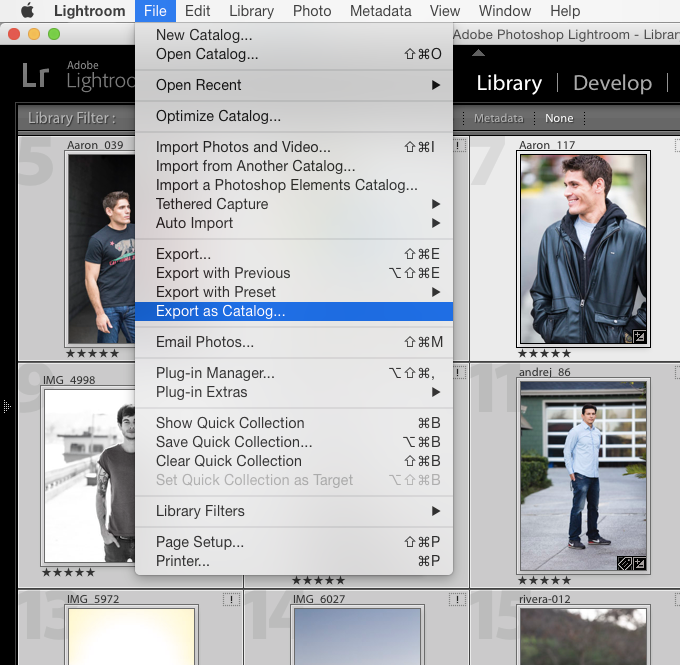
3) Which will bring up the following dialogue box. Make sure to note the settings checked at the bottom:
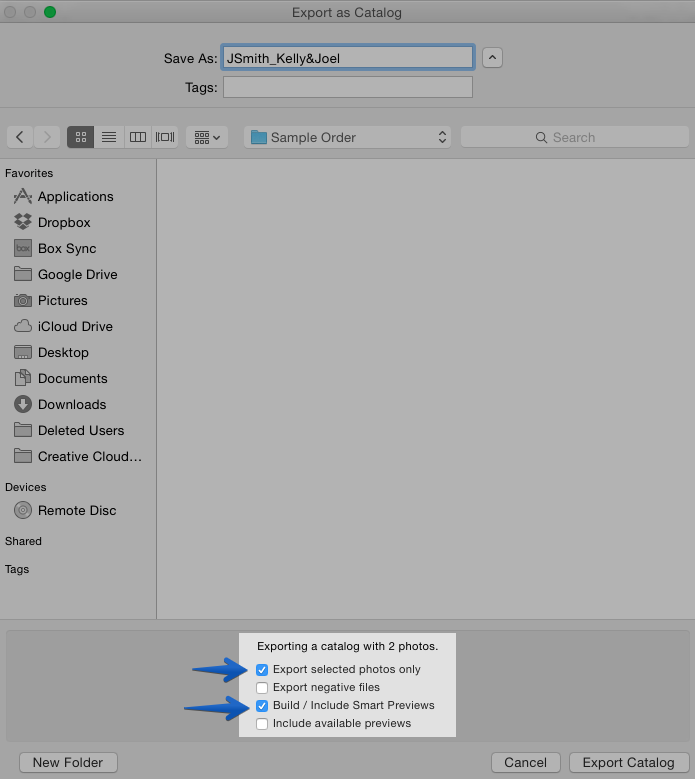
4) When naming your export folder, please include your first initial and last name followed by a good reference name for this order. For example, "JSmith_Kelly&Joel, or JSmith_JohnsonWedding"
5) Once the output is complete, zip this folder so you just have one nice and tidy file to upload.
6) Go to our order form and enter your information. Once you submit the form, you will be directed to a page where you can upload your zip file.
And that’s it!
On the other side, once you receive our edited Catalog go to the “File > Import from Another Catalog.” From the dialogue box that pops up, just navigate to the new Catalog that we sent you and all of our settings will apply to your images.
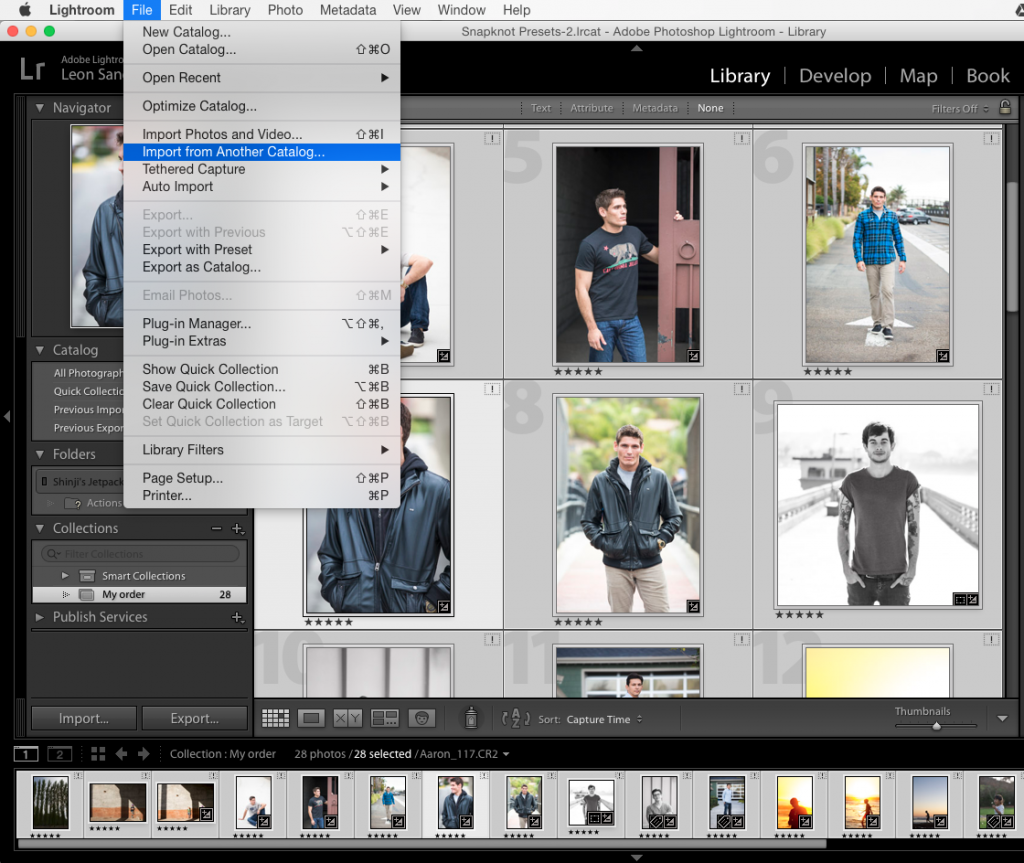
Your master Lightroom Catalog is now fully complete with our edits and you are free to add any final touches to your images before exporting.
This workflow is the best of both worlds! You get to maximize the powerful organization tools within Lightroom like keywords, labels, ratings and smart collections and yet just send us the set of files you would like color corrected.
It should also be noted that when you wish for us to do the culling and color correcting, you can use the same process. The only difference is when you import the info from our Catalog you will see 5 star ratings to indicate the "keepers." These files will also have the color corrections lovingly applied by our team.




